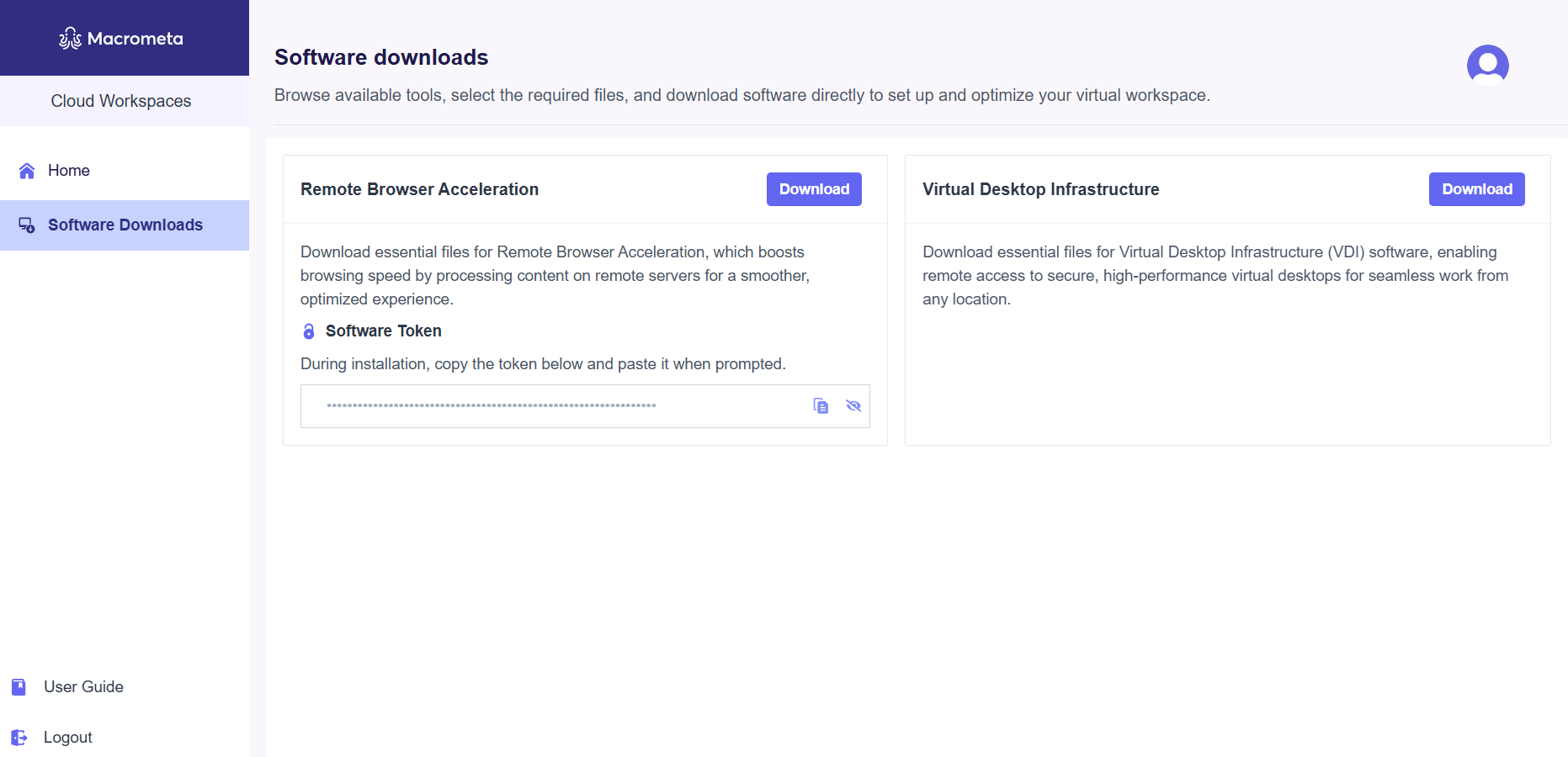Quickstart
Cloud Workspaces is deployed and managed by Macrometa's engineering team based on your product needs, ensuring optimal performance and security. This guide walks you through getting started with the service.
Connecting to the workspace
Once your browser is installed on your device,
Open your local browser and enter the Workspaces URL. Enter your login details.
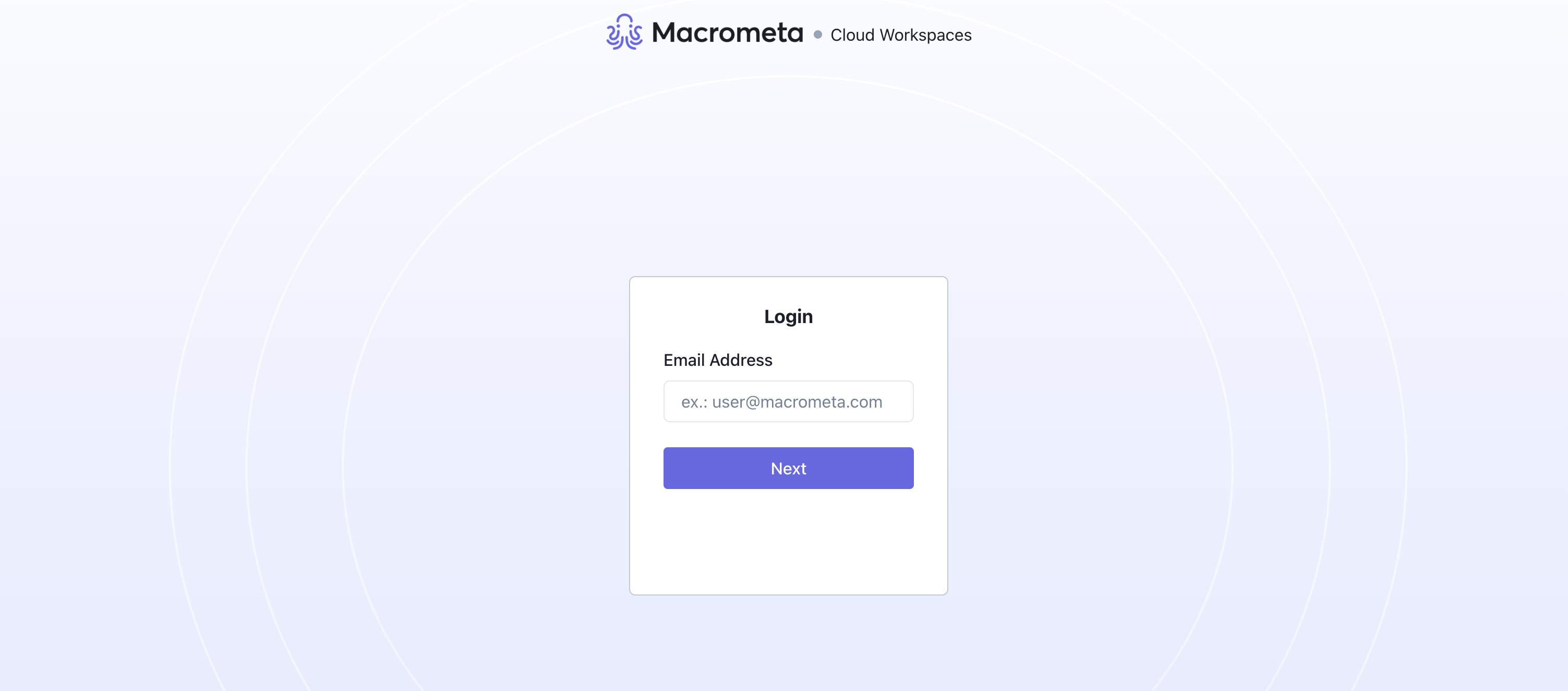
- After login:
Returning users are redirected to the homepage.
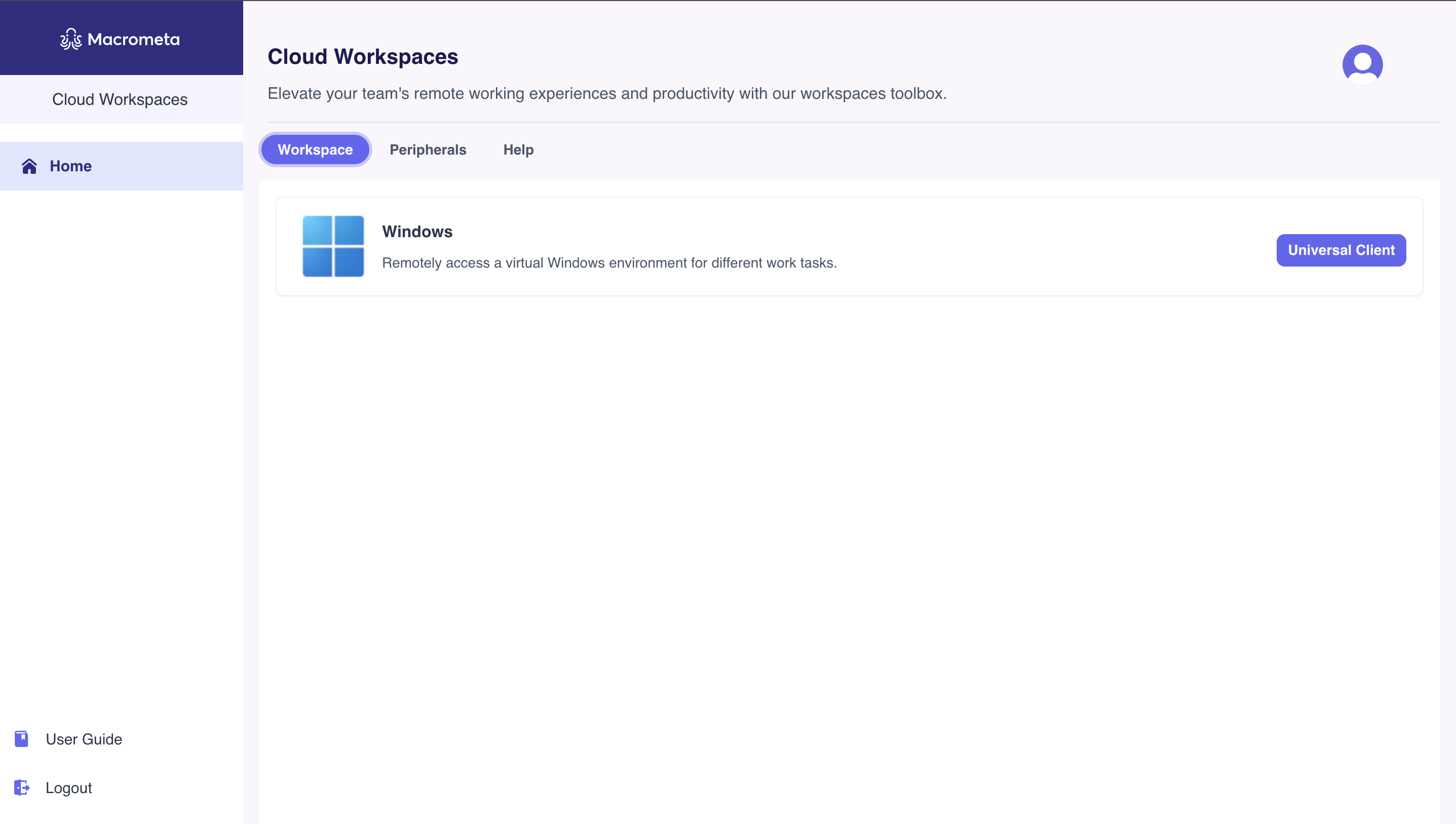
- Services displayed on the Workspaces homepage depends on your subscription. For example, VDI users with only Universal Client won't see Software Downloads and will be redirected to the homepage instead.
- If you missed the installers, click the Software Downloads menu from the sidebar.
After setting up the appriopriate installer for your use-case, you can now start using RBA or VDI.
Peripheral devices
Cloud Workspaces support various peripherals across RBA and VDI. For RBA, you can test and validate these connected devices before using it in your workspace. Refer to Validating peripheral devices in RBA guide for more details. You can also visit the VDI guide to learn more about the supported peripheral devices for remote desktops.
Workspaces Management
Cloud Workspaces provides a management dashboard for admin users to configure their Active Directory. This setup is a one-time task that requires expertise in Active Directory and should be performed by qualified admins.
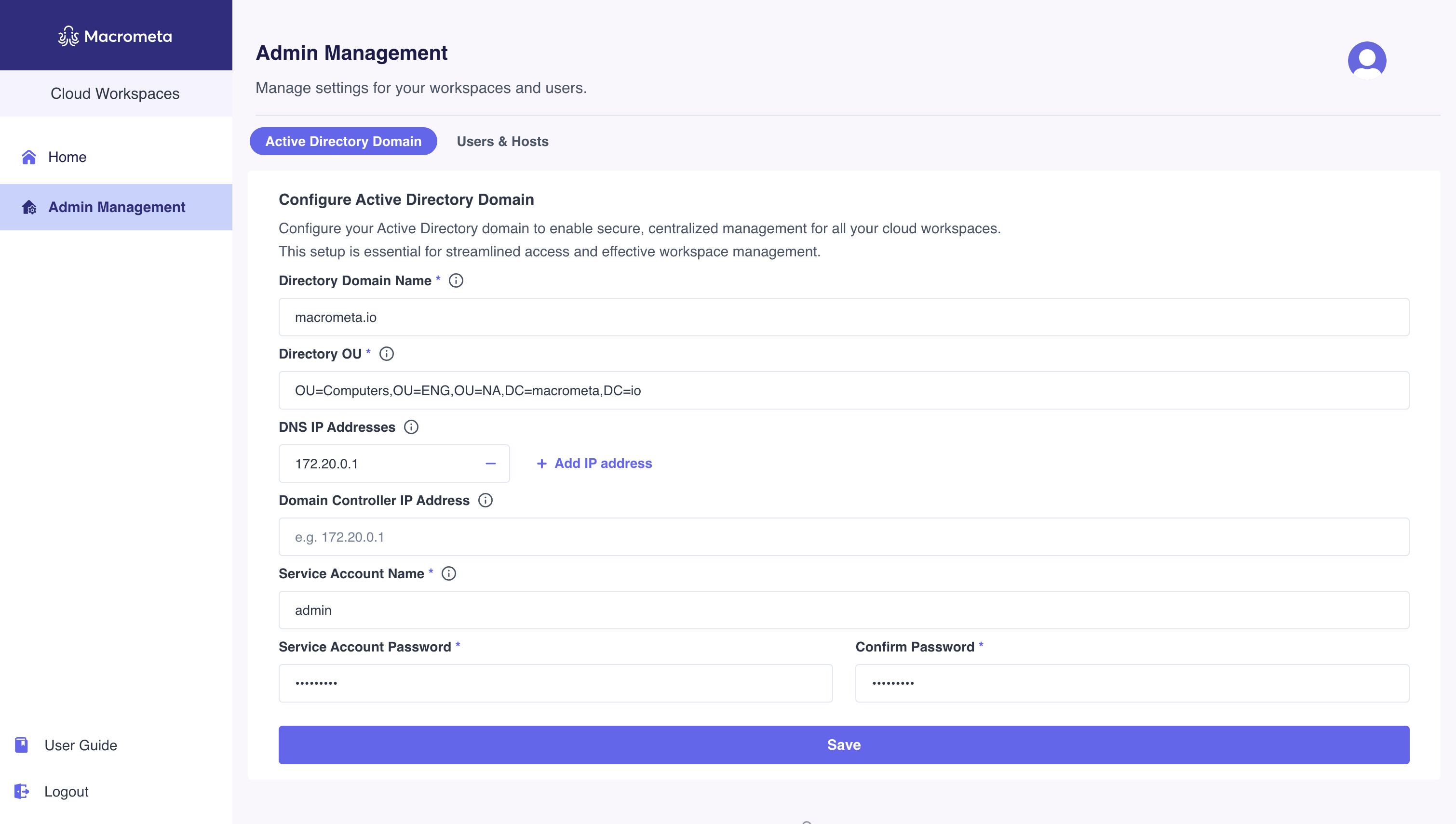
Regular users won't find the management dashboard as it is only available for admin users.